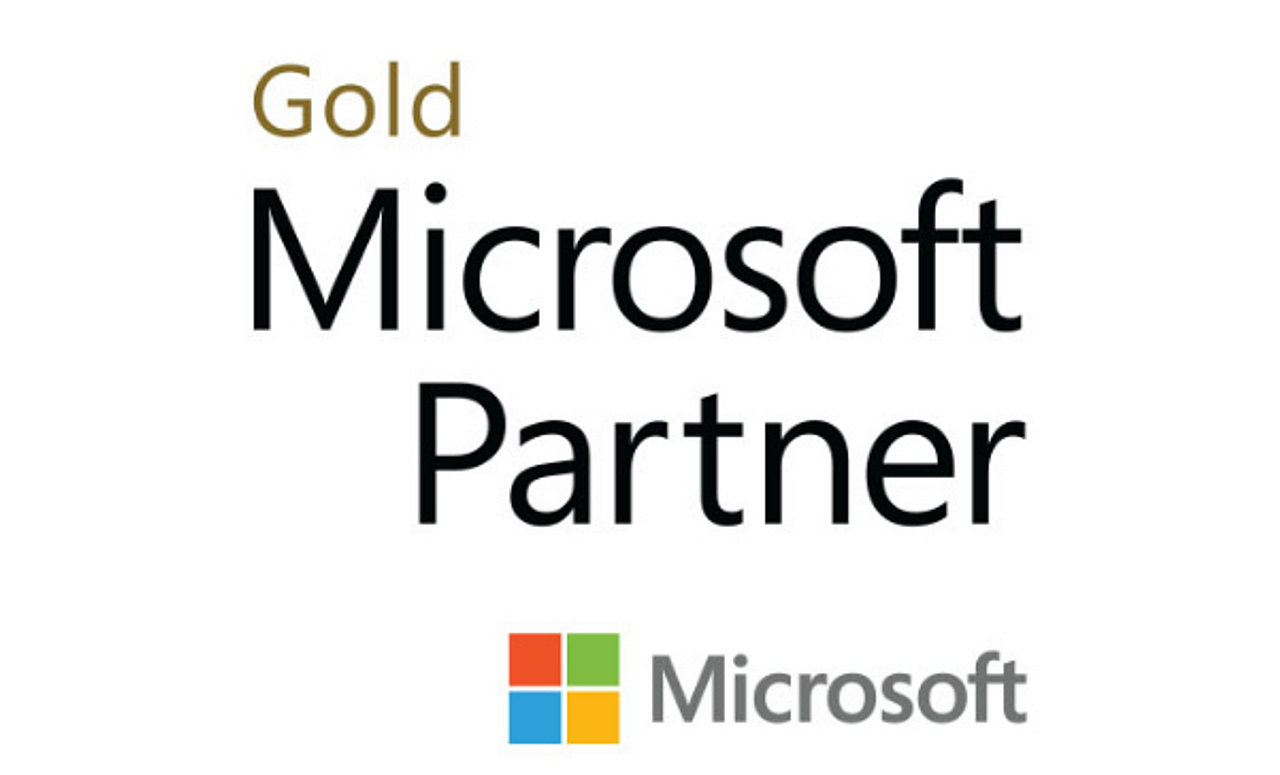Back in the days of ESX 3.x, we had a tendency to use Raw Device Mappings (RDM) on some of our larger data drives rather than VMFS with VMDKs. The theory here was that if our VMware environment ever tanked, we would be able to remap the LUNs to physical servers to access the precious data inside. Additionally, it was assumed that RDMs would perform better - although I think that time has passed as VMFS has come a long way. Today, we seldom consider RDMs unless we have a need exceeding the 2TB file limit which is still few and far between.
As we rely more and more on cool technologies that use VMware Snapshots, these lingering RDMs come back to haunt us. I actually had a client using Veeam Backup and Replication to replicate VMs to a DR site, but the primary file server was storing user data on an RDM. Veeam was replicating everything but the important user data because it couldn't fire off a snapshot on the RDM. I needed to get it over to a standard VMDK on VMFS. As it turned out, this was a pretty easy task as we were on vSphere 5 and I had some free storage on the SAN to deploy a new LUN for the server.
The trick here is to put the RDM in virtual mode and use storage vMotion to migrate it to another LUN. The results of this will produce a VM with VMDK disks on VMFS. If you leave the RDM as the default of Physical mode, as shown on the right, it will only migrate the pointer file to the new datastore and the RDM will remain. Please note that this has been done with vSphere 5.0. This is possible with version 4, although the process differs so you'll want to check out VMware KB article 1005241.

As you can see in the screen shot above, the "Virtual" option is greyed out. To make the switch you'll need to shut the VM down, remove the RDM, and add it back in Virtual Mode. Now here's where it gets a little scary - and this is why you need to check out the VMware KB article if you're not of vSphere 5 or above. When you remove the RDM, shown below, you need to select "Remove from virtual machine and delete files from disk". In vSphere 5 this means it will remove the pointer file only - not the data on the LUN. This is what you do on version 5. IF YOU'RE ON AN OLDER VERSION, REFER TO THE KB ARTICLE.

Once you add the RDM back in Virtual mode you'll be able to boot the VM and Storage vMotion it like any other VM.

Of course, if you're not licensed for SVM you'll need to consider other options such as cold clone or a few others discussed in the VMware KB article mentioned.